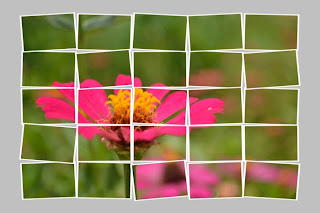Thursday, March 31, 2011
week 13 : Photoshop Plug- In Filter ( From Internet )
I have found the action which is free from the internet. Just a click " PLAY", we able the create a nice photo and we can easily repeat it on another photo that we like.
Tuesday, March 29, 2011
week 13 : Photoshop Plug- In Filter
We can edit the image by using filter in the Photoshop. There are build in filter or we can purchase/ download other Plug- ins filter from internet to be use in our Photoshop. We can install the plug in or just paste the plug -in in the Photoshop plug in folder.
Plug in Filter - LURE.8BF
Plug in Filter SORTINGTILE.8BF
Week 12 : Action - Black & White
Simple steps to create the Black and White Action
STEP 1:
Click on Window > Action
STEP 2:
At Action Palette click on New Set > New Action > Record
STEP 3:
Click on Image > Adjustment > Black and White (you can choose the mode that you prefer at here. )
STEP 4:
Click on Image again > Adjustment > Brightness/Contrast (this time choose the brightness and contrast that you prefer)
STEP 5:
Activate “Set 1” in action palette > save action > stop recording
By just click on the “PLAY” icon in the Action palette we can simply change the colour images to black and white image at the brightness/contrast that we are preferred without repeat every step from the beginning until end.
Sunday, March 27, 2011
Week 12 : Case Study 3 - The Horrible DPI Mistake
Here's the scenario - a print shop/graphics designer/magazine asks a client for a photo at 300 dpi. They wish to print it out 7" x 5". The client already has a beautiful digital photo with pixel dimension of 2048 x 1536. The client notices that the photo editing software is showing that the photo is set to 72 dpi. So, following orders, the client types in 300 to reset the dpi to 300. In doing so the image is resampled and is enlarged over 4 times to pixel dimensions of 8533 x 6400. The client sends this enlarged 300 dpi photo. The print shop/graphics designer/magazine rejects it (too grainy, too colour blotched). The client is crushed.
The sad thing is that the client already had the perfect photo (2048 x 1536 @ 72 dpi) which would have been beautifully printed at 7" x 5" ( at 292.6 PPI). The print shop / graphics designer /magazine didn't know what they really wanted. - READ WHAT PRINT SHOP REALLY WANT and the client didn't know how to change the DPI without resizing the image to give the print shop what they mistakenly think they need - READ HOW TO CHANGE THE DPI.
The sad thing is that the client already had the perfect photo (2048 x 1536 @ 72 dpi) which would have been beautifully printed at 7" x 5" ( at 292.6 PPI). The print shop / graphics designer /magazine didn't know what they really wanted. - READ WHAT PRINT SHOP REALLY WANT and the client didn't know how to change the DPI without resizing the image to give the print shop what they mistakenly think they need - READ HOW TO CHANGE THE DPI.
ANALYZE THE ABOVE PROBLEM. PREPARE YOUR REPORT IN YOUR BLOG ON UNDERSTANDING WHAT IS DPI?
DPI
- Dots per inch
- Is one of the measurement of resolution
- Measure of how a image is printed to the medium such as paper.
- The more dots in one inch/cm , the larger the size of graphic file
- The more dots in one inch/cm the clearer the picture.
- Picture A with 300 DPI and picture B with 600 DPI. Both will look the same if printed with 300 DPI laser printer. BUT there are significant different if printed by 600 DPI. Picture B is clearer than picture A.
- Picture C with 72 DPI. There are not different between Picture A and Picture C while display in computer screen. BUT There are significant different when printed out. A computer monitor only able to display 72 dots or 92 dots of picture information in an inch.
- DPI doesn’t effect the quality of image.
Client | Print Shop |
Client was assumed that DPI is dots per inch. | Print shop was assumed that DPI is PPI (digital pixels per inch). |
DPI is number of dots in one inch or a resolution of a printed image. | PPI is the number of pixels in one inch. |
Client should change the DPI of the image by DESELECT “resample image” in Photoshop. So that the pixels of image remain unchanged. | Printing shop should ask for the pixels in the preferred format instead of DPI from the client. |
By resampled the image become 300 DPI, pixel dimension of 8533 x 6400 is not suitable to print out as 7” x 5” . Due to the formula: 8533 pixel / 7" = 1219 PPI 1219 PPI is too grainy, too colour blotched for the image with 7” x 5” | A photo with 72 DPI, pixel dimension of 2048 x 1536 is suitable to print out as 7” x 5” . Due to the formula: 2048 pixels / 7" = 292.6 PPI |
Wednesday, March 9, 2011
Tuesday, March 8, 2011
Week 10 : Reflection on " Things to reflect !!!"
1. Why it is advisable to use Level/Curve compared to Brightness/Contrast?
Level/curve able to be used to manage tone, contrast and the colour of
specific area or specific colour. Brightness/contrast only able to adjust
the brightness and the sharpness of the whole picture. Image only will
look real if we only adjust the tone/brightness of specific area instead
of change the brightness of whole image.
2. Figure 2A is a picture of model trucks and cars. It is desired to change
2. Figure 2A is a picture of model trucks and cars. It is desired to change
the color of the bulldozer from yellow to green. Using the Hue/Saturation
adjustment seen in Figure 1, the Edit drop down box was changed to
Yellows. Then the eyedropper tool, circled in red in Figure 1, was
selected and clicked on the bulldozer only. The Hue slider was then
moved to the right until the desired color was achieved. In this case, +62.
However, as seen in Figure 2B, the car was also changed to green.
Why did the color of the car change when the eyedropper was only
clicked on the bulldozer?
When we have set the drop down box to “yellow” means we will
change everything in the image which is in yellow colour. The
car and the bulldozer are in yellow colour, when we change
yellow to green both of car and bulldozer will change to green
in the same time.
Original Image:
When drop down box was set to “ yellow” after the adjustment,
yellow colour in the image was changed to green.
When drop down box was set to “ blue” after the adjustment,
blue colour in the image was changed to purple.
Sunday, March 6, 2011
Week 10 : Reflection on Pintu Pertama Photoshop
1. Why do we need to set the file as pixel or inches? Is there any difference between these two?
We need to set pixel or inches according to the purpose of the picture that we are produced. Pixel is picture (pix) elements (els), a pixel is a single point in a graphic image. The intensity of each pixel will affect the printing out put or the picture display in the screen monitor. Inches is the actual size of the image that we need.
2. What happen if one set the dpi more than 72 dpi? Can your eyes see the differences?
2. What happen if one set the dpi more than 72 dpi? Can your eyes see the differences?
In screen monitor: Our eyes can’t see the difference. This is because monitor display is 72 dpi, it will display the image with 72 dpi only even the image with higher dpi.
Print out: Our eyes able to see the difference. The image will higher dpi will look more sharp.
3. What are the tools used for selection and its function?
The tool that we used for selection is marquee tool. There are,
a. Rectangular marquee tool – to select the rectangle area
b. Elliptical marquee tool – to select the circle or ellipse area
c. Single row marquee tool- to select the area in row
d. Single column marquee tool- the select the area in column
4. How the use of glossy paper able to fool one's eyes?
The reflection of the glossy paper able to fool our eyes, the glossy make the photo looks sharp and vibrant.
Tuesday, March 1, 2011
Week 9 : Assigment 1 - Four Lanscape Images
NIKON D3100 | Focal Length: 18 mm | Aperture: f/6.3 | Exposure: 1/80 sec | ISO-100
 |
| NIKON D3100 | Focal Length: 18 mm | Aperture: f/10 | Exposure: 1/500 sec | ISO-200 |
 |
NIKON D3100 | Focal Length: 24 mm | Aperture: f/9 | Exposure: 1/250 sec | ISO-200 |
NIKON D3100 | Focal Length: 20 mm | Aperture: f/5.6 | Exposure: 1/1250 sec | ISO-200
Subscribe to:
Posts (Atom)